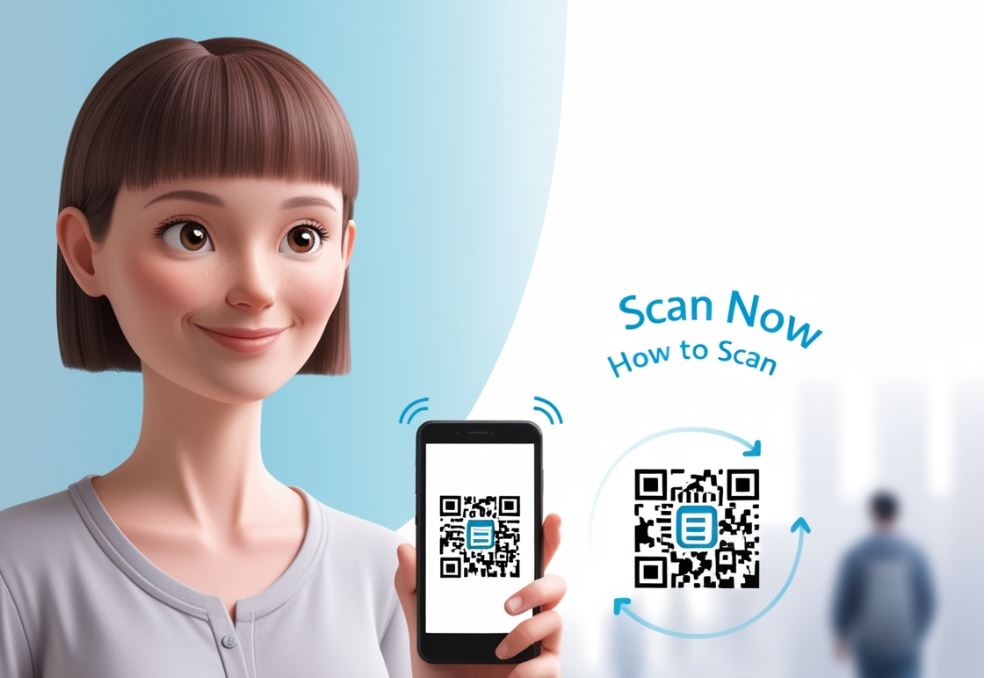
Table of Contents
In today’s fast-paced digital world, knowing how to scan a QR code is a handy skill. QR codes are those square, black-and-white patterns you see on posters, menus, or even product packaging. They’re like shortcuts to websites, contact details, or special offers. This guide will walk you through how to scan a QR code using your smartphone or other devices, with easy steps anyone can follow. Whether you’re a tech newbie or a seasoned user, you’ll master how to scan a QR code in no time!
What Is a QR Code?
Before diving into how to scan a QR code, let’s understand what it is. A QR code (Quick Response code) is a type of barcode that stores information, like a website link, a phone number, or a payment option. When you learn how to scan a QR code, you unlock this info instantly. They’re popular because they’re fast, secure, and easy to use.
Why Learn How to Scan a QR Code?
You might wonder why knowing how to scan a QR code matters. Here’s why:
- Convenience: Scanning a QR code takes you straight to a website without typing a long URL.
- Contactless: From restaurant menus to event tickets, QR codes reduce physical contact.
- Versatility: Businesses use QR codes for promotions, payments, or sharing Wi-Fi details. Mastering how to scan a QR code saves time and keeps you connected to the digital world.
How to Scan a QR Code on Your Smartphone
Most smartphones make how to scan a QR code super simple. Here’s how to do it on iPhone and Android devices.
Scanning a QR Code on an iPhone
If you have an iPhone, how to scan a QR code is built right into the camera:
- Open the Camera app.
- Point the camera at the QR code, keeping it steady.
- A notification will pop up at the top of the screen with the QR code’s link or info.
- Tap the notification to open the link or view the details.
No extra apps are needed! This makes how to scan a QR code on an iPhone quick and painless.
Scanning a QR Code on an Android
Android phones also make how to scan a QR code easy, though the steps may vary slightly by brand:
- Open the Camera app or use the Google Lens app (pre-installed on most Androids).
- Aim the camera at the QR code.
- A link or prompt will appear on the screen.
- Tap it to access the QR code’s content.
- Some Android devices, like Samsung, have a QR scanner in the Quick Settings menu. Swipe down, tap the QR scanner, and point it at the code. Learning how to scan a QR code on Android is just as straightforward!
Using a Third-Party QR Code Scanner
If your phone’s camera doesn’t support QR scanning, you can download a free app. Here’s how to scan a QR code with an app:
- Go to the App Store (iPhone) or Google Play Store (Android).
- Search for “QR code scanner” and download a trusted app like QR Code Reader or Barcode Scanner.
- Open the app, point it at the QR code, and follow the prompts.
Always choose apps with good reviews to ensure safety when learning how to scan a QR code.
How to Scan a QR Code on Other Devices
Smartphones aren’t the only way to scan QR codes. Here’s how to scan a QR code on other devices:
- Tablets: Use the camera app or a QR scanner app, just like on a phone.
- Computers: If you have a webcam, use a website like WebQR (webqr.com). Allow camera access, point the QR code at the webcam, and the site will decode it.
- Smartwatches: Some smartwatches, like certain Apple Watch models, support QR scanning via third-party apps. Check your device’s app store.
Knowing how to scan a QR code on various devices gives you flexibility no matter what gadget you’re using.
Tips for Successfully Scanning a QR Code
To make how to scan a QR code fool proof, follow these tips:
- Good Lighting: Ensure the QR code is well-lit but avoid glare.
- Clear View: Hold the phone steady and keep the entire QR code in the frame.
- Clean Code: Make sure the QR code isn’t smudged or damaged.
- Safe Scanning: Only scan QR codes from trusted sources to avoid scams.
These tips will make how to scan a QR code a breeze every time.
Common Uses for QR Codes
Once you know how to scan a QR code, you’ll notice them everywhere. Here are some popular uses:
- Restaurants: Scan a QR code to view a digital menu.
- Payments: Use QR codes for quick, contactless payments via apps like PayPal or Venmo.
- Events: Scan a QR code on a ticket for entry.
- Marketing: Businesses use QR codes to share discounts or social media links.
Learning how to scan a QR code opens up a world of possibilities.
FAQs About How to Scan a QR Code
1. Do I need an app to scan a QR code?
No, most modern smartphones (iPhone and Android) have built-in QR scanners in their camera apps. However, you can download a QR code scanner app if needed.
2. Is it safe to scan a QR code?
Yes, but only scan QR codes from trusted sources. Avoid random QR codes in public places, as they could lead to malicious websites.
3. Why isn’t my phone scanning the QR code?
Check for poor lighting, a dirty QR code, or an outdated camera app. If it still doesn’t work, try a QR scanner app or update your phone’s software.
4. Can I scan a QR code from a screenshot?
Yes! Open the screenshot in your phone’s gallery, use Google Lens (Android) or the Photos app (iPhone), and it will detect the QR code.
5. What do I do if the QR code doesn’t work?
Ensure the code is clear and undamaged. If it still fails, contact the QR code’s creator (e.g., the business or website) for help.
Conclusion
Learning how to scan a QR code is a simple yet powerful skill in today’s digital age. Whether you’re using an iPhone, Android, or another device, the process is quick and user-friendly. By following this guide, you now know how to scan a QR code with ease, from using your phone’s camera to downloading apps or even scanning on a computer. With a few tips and precautions, you can safely unlock the endless possibilities QR codes offer, from accessing menus to making payments. So, next time you see a QR code, you’ll know exactly how to scan a QR code and dive into its content confidently!



